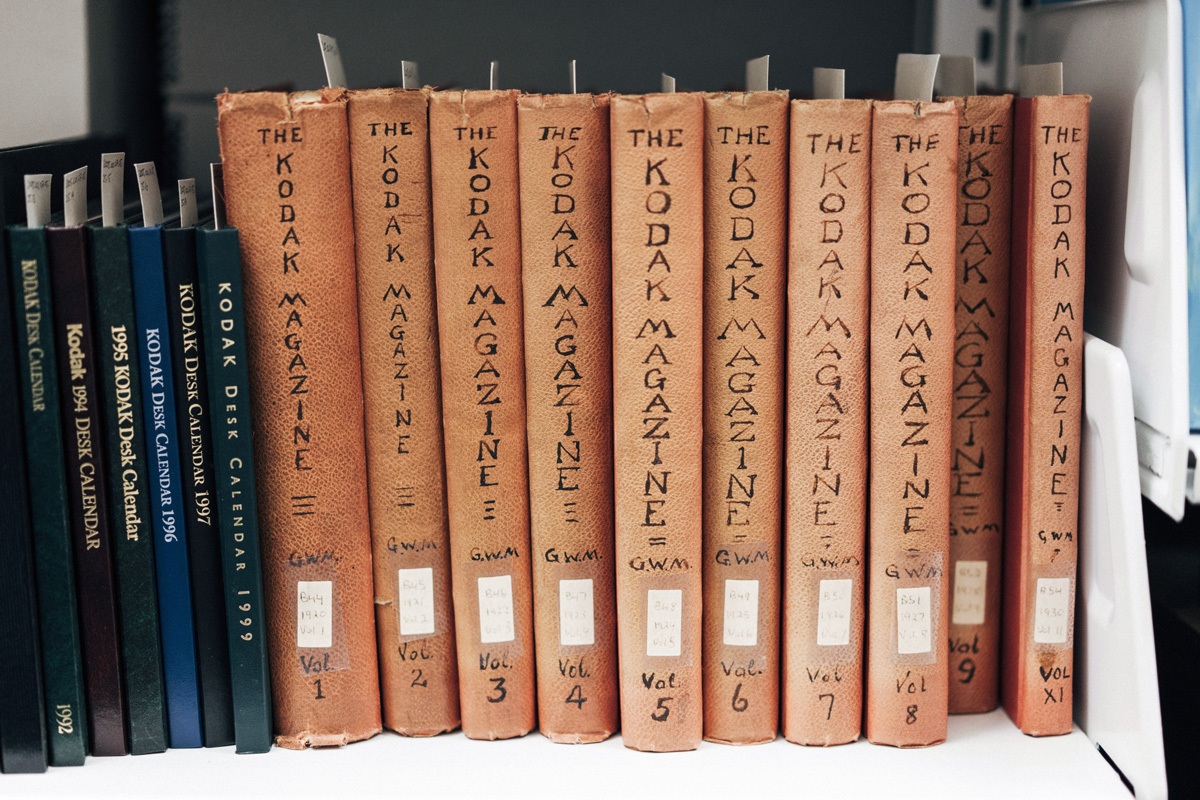In this post, I will look at adding alt text when uploading images, as well as adding them after they have already been embedded.
Alt text can be added to images in the following ways:
- Added during the initial upload process (best!)
- Added directly to a post after the upload
- Added to the media library after upload
This change will NOT apply alt text to any posts/pages that already include the image. It will only be applied to future uses of the image.
Alt text not added upon upload
The following two images illustrate what happens if you change or add alt text in the Media Library, after the image has already been added to a post/page.
- To start, no alt text was added at the time of upload. The image was added to the post without any alt text to start. I later updated the alt text in the Media library to show “First Mate Piggy”.
- The first image includes alt text that I manually added to the instance of the image in this post, after the upload process had already been completed, “Alt text added after”.
- The second image includes the alt text that had been added in the Media library (“First Mate Piggy”) – all subsequent additions of this image will have this as the default alt text.